导读 在生活和工作中,电脑和手机已成为不可或缺的必备工具,关于电脑和手机上的一些程序很多小伙伴经常都会遇到一些疑难杂症。 想知道CAM
在生活和工作中,电脑和手机已成为不可或缺的必备工具,关于电脑和手机上的一些程序很多小伙伴经常都会遇到一些疑难杂症。
想知道CAM350量图层的尺寸的相关操作吗?下面就是小编整理的CAM350量图层的尺寸的简单步骤内容哦,有需要的朋友赶紧来看看吧,希望能帮助到大家!
第一步:左键选中要测量的图层,点击"Settings-Unit,如图,选择单位(mm),选择1/10000;
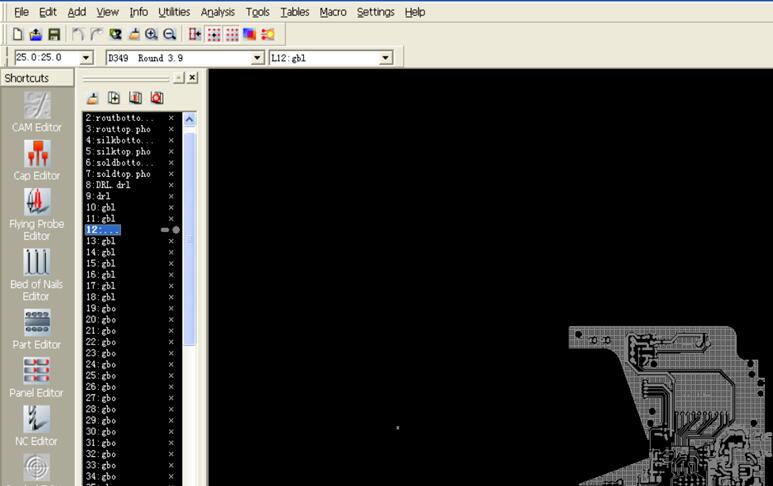
第二步:为防止鼠标按栅格移动,鼠标左键点击如下图标。
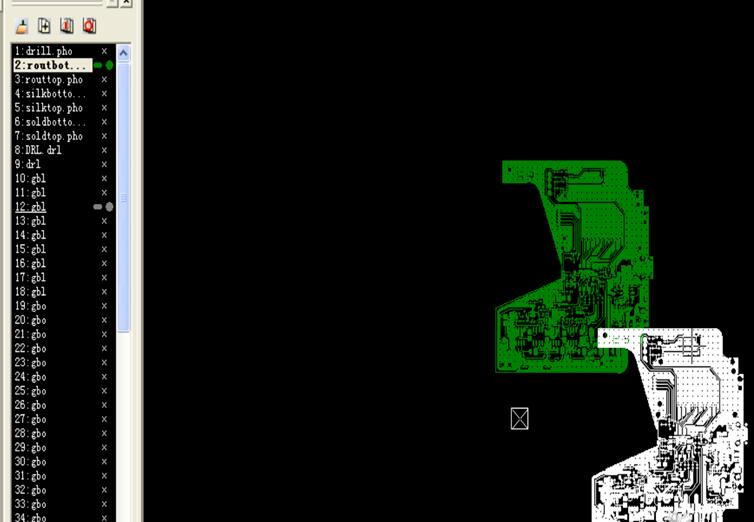
第三步:点击"Info-Measure-Point-Point"
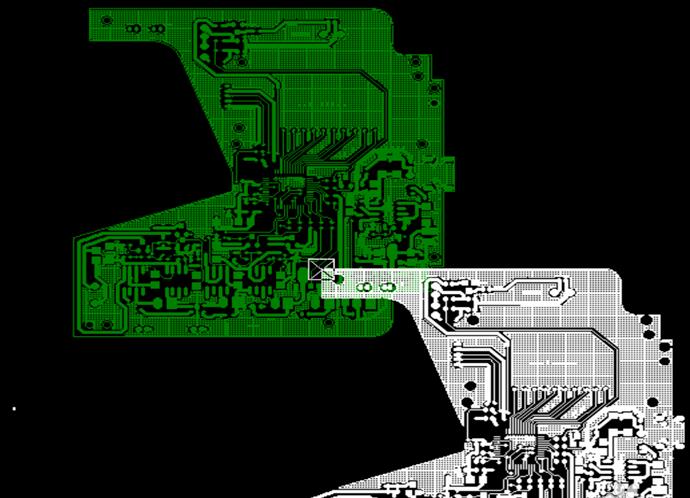
第四步:鼠标分别点击需要测量的两点,即可得出两点间的间距。
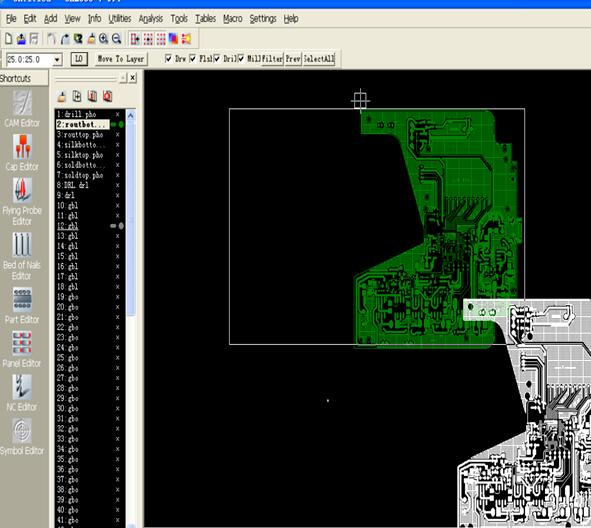
第五步:完成,返回保存即可
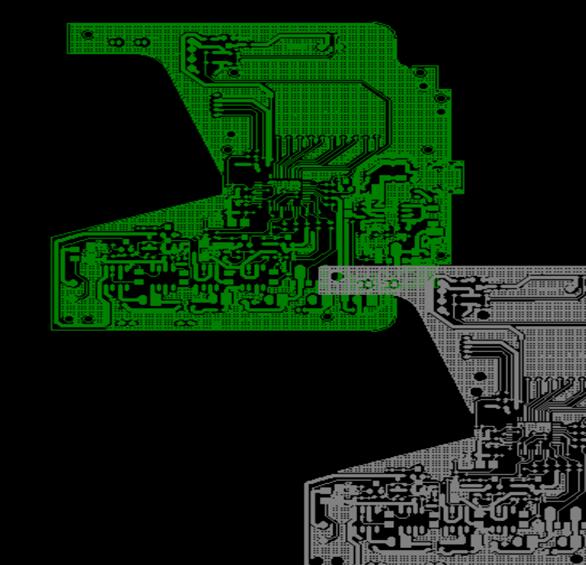
以上这里为各位分享了CAM350量图层的尺寸的简单步骤。有需要的朋友赶快来看看本篇文章吧。