导读 在生活和工作中,电脑和手机已成为不可或缺的必备工具,关于电脑和手机上的一些程序很多小伙伴经常都会遇到一些疑难杂症。 最近有不
在生活和工作中,电脑和手机已成为不可或缺的必备工具,关于电脑和手机上的一些程序很多小伙伴经常都会遇到一些疑难杂症。
最近有不少朋友表示不太清楚怎么使用Zotero在Word中插入引用文献?下面小编就将和大家一起分享关于使用Zotero在Word中插入引用文献的方法,有需要的朋友可以来看看哦,希望可以帮助到各位朋友。
首先,打开Zotero软件,只有在打开的情况下,才能插入文献。

打开word
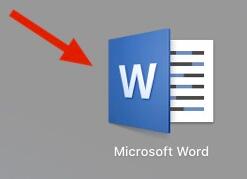
进入word主界面,找到zotero插件标签。
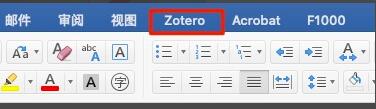
进如标签后,有五个功能选项。我们点击add/edit citation
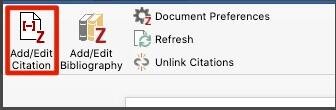
然后会跳出一个对话框,用来选择插入文献的样式。

然后点击OK,出现zotero文献搜索框,以及word中出现citation字样。
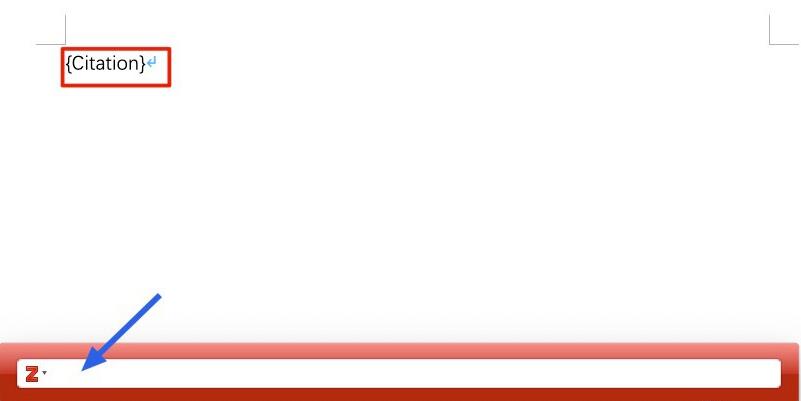
在搜索框输入关键信息,找到你要插入的文献。
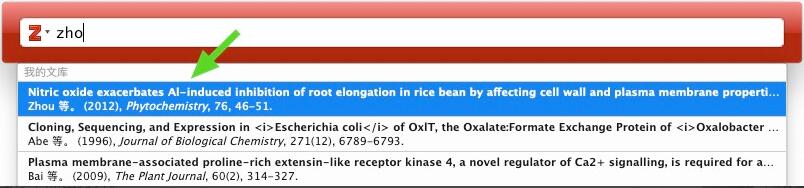
然后点击回车确认,出现文献引用样式。

再次回车,在文章中插入引用文献。
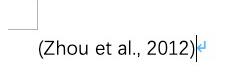
最后,点击add/edit bliography,将整条文献插入在文章最后即可。
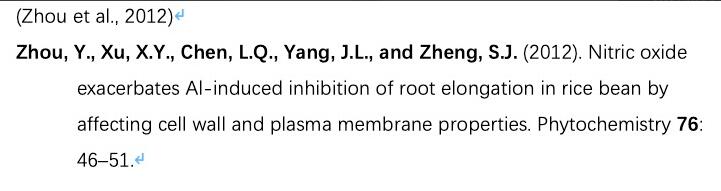
以上就是小编为大家分享的使用Zotero在Word中插入引用文献的方法,还不会的朋友可以来学习一下哦。